So this is just a simple tip for making the colors on your illustrations very easy to change should you want or need to change them.
Seriously, this could save you hours of color editing if, for example, you have produced a highly detailed illustration and your client just wants you to adjust or even slightly tweak a color tone or two that you have used multiple times throughout your work.
I create all my illustrations in CMYK, you can see an example of my work above, but this will work just as well for RGB.
How to Use Global Colors
Step One

Ok so if you start with a new page in illustrator just for practice, you will easily get the hang of this…
Select a color from the existing swatch palette and double-click.

In the options menu select ‘Global’. Click ‘OK’. You will notice a little white corner triangle appears on the swatch. You now have a ‘Global’ color.
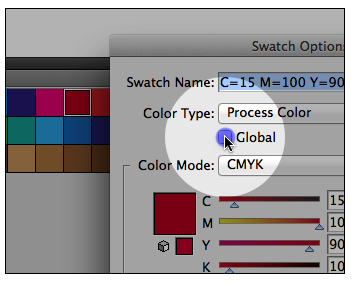
Now try selecting ‘Duplicate Swatch’ from the drop-down menu in the top right corner of the swatch pallet, and you have two matching ‘Global’ colors.
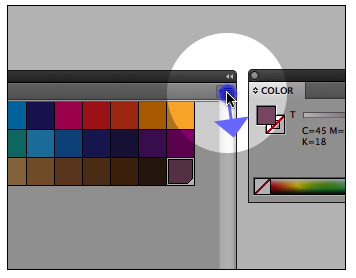
If you double-click on the new swatch you can adjust the sliders to create a new complementary color swatch.

Draw a couple of boxes and assign one of your newly created ‘Global’ Color to each.
Step Two
Re-coloring your illustration.
Double-click on the ‘Global’ swatch color you want to change first and with the ‘Preview’ button selected, adjust the sliders. You can see your color for that swatch updating in real-time on your actual illustration. When you are happy with the new color click ‘OK’.

Now you can try the other one and you will have completely recolored your box shapes.
This little easy trick will make your illustrations, especially if they are quite detailed, so easy to adjust color-wise.
Remember
Just find any color you want to change in the swatches palette, adjust the sliders and watch the color, wherever it appears in your illustration, change in front of your eyes.

Leave a Reply